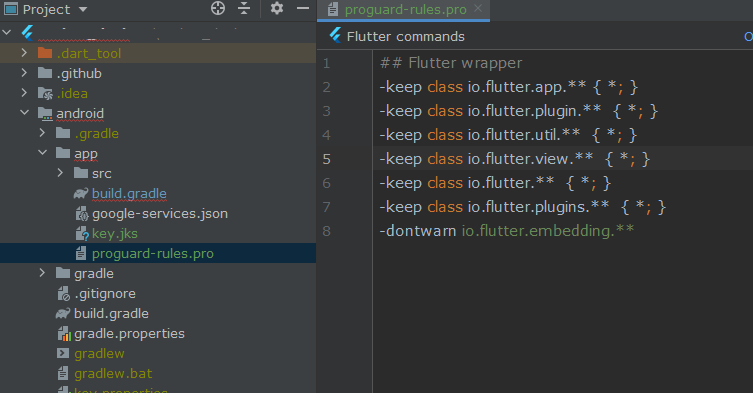Guideline 5.1.1 - Legal - Privacy - Data Collection and Storage
We noticed that your app requests the user’s consent to access the camera and photos, but doesn’t sufficiently explain the use of the camera and photos in the purpose string.
To help users make informed decisions about how their data is used, permission request alerts need to explain and include an example of how your app will use the requested information.
Next Steps
Please revise the purpose string in your app’s Info.plist file for the camera and photos to explain why your app needs access and include an example of how the user's data will be used.
You can modify your app's Info.plist file using the property list editor in Xcode.
Resources
- See examples of helpful, informative purpose strings.
- Review a list of relevant property list keys.
Please see attached screenshots for details.
(카메라, 사진앨범 권한의 멘트를 수정해야한다 전에는 카메라 권한을 허용해주세요 이렇게썻었는데 왜쓰는지에대한 내용을 추가해서 해결 -> 카메라 권한을 허용해주세요 ,00글을 올릴때 사용됩니다.)
============================================================================
Guideline 4.0 - Design
We noticed that several screens of your app were crowded or laid out in a way that made it difficult to use your app.
Next Steps
To resolve this issue, please revise your app to ensure that the content and controls on the screen are easy to read and interact with.
Resources
For more information, please review the following resources on the iOS Developer Center page:
- UI Do's and Don'ts
- iOS Human Interface Guidelines
- UIKit
로그인 디자인때문에 (전에는 삼각형모양의 로그인배치였다.. ) 링크안에 커스텀 로그인 디자인화면 두개중 하나로 바꿔서 문제해결
https://developer.apple.com/design/human-interface-guidelines/sign-in-with-apple/overview/buttons/
============================================================================
Guideline 2.3.3 - Performance - Accurate Metadata
We noticed that your screenshots do not sufficiently show your app in use. Specifically, your 12.9-inch iPad Pro screenshots show an iPhone device frame.
To help users understand your app’s functionality and value, your screenshots should highlight your app's core concept. For example, a gaming app should feature screenshots that capture actual gameplay within the app.
Next Steps
Please revise your screenshots to ensure that they accurately reflect the app in use on the supported devices.
Keep in mind the following requirements:
- Marketing or promotional materials that do not reflect the UI of the app are not appropriate for screenshots.
- The majority of the screenshots should highlight your app's main features and functionality.
- Confirm that your app looks and behaves identically in all languages and on all supported devices.
- Make sure that the screenshots show your app in use on the correct device. For example, iPhone screenshots should be taken on iPhone, not on iPad.
Resources
- To learn more about creating great screenshots for the App Store, see Optimizing Your App Store Product Page.
- To learn more about uploading screenshots, see App Store Connect Help.
소개페이지의 ipad 이미지 테두리가 iphone으로 되어있어서 생기는 문제였다 페이지수 4에서 5으로추가해서 해결
============================================================================
Guideline 5.1.1 - Legal - Privacy - Data Collection and Storage
We noticed that after users authenticate their account with Sign in with Apple, they are required to take additional steps before they can access content and features in your app. Specifically:
- Your app requires two-factor authentication after users use Sign in with Apple.
Sign in with Apple is designed to be a self-contained, all-in-one login system. With security features like built-in two-factor authentication, you can remove additional sign-up steps so users can focus on your app's content and features.
Next Steps
To resolve this issue, please revise your app so the user is not required to provide additional information or take unnecessary steps after using Sign in with Apple.
Resources
- Learn more about Data Management with Sign in with Apple.
- See how to contact users with anonymized emails using the Private Email Relay Service.
애플로그인 후 핸드폰인증부분인 앱인데 이런 경고가 날라왔다
바꾼건 없고 답장으로 폰이 인증필수고 필요하단식으로 하니 나중엔 안물어봄
================================================
Guideline 1.2 - Safety - User Generated Content
앱이 게시글을 올릴수있고 댓글기능이 있다면
1.이용약관이있어야하고
2.게시글에 대한 신고기능이 있어야하고
3.다른사용자를 차단할수있는 기능이 필수
===================================================
Guideline 2.1 - Information Needed
email로그인이 없고 소셜 로그인만 하는 상황에서
자꾸 소셜로그인을 할수있는 임시 아이디비번을 달라해서
첨엔 동영상으로 되는지 확인시키기도하고 카카오아이디비번을 주니 해외라서 안된다
결국 소셜로그인이 한국꺼라 외국에서 로그인이 힘드니 니들 애플로그인으로 하면 나중에 지워주겠다고 했더니 통과
'flutter > ios' 카테고리의 다른 글
| Xcode doesn’t support iPhone’s iOS (0) | 2022.09.22 |
|---|---|
| ios 기기 인식 못할때 (1) | 2021.11.13 |
| 수출 규정 관련 문서가 누락됨 (0) | 2021.10.12 |
| ios udid 확인방법 (0) | 2021.10.05 |
| ios 빌드시 observatory not discovered after 30 second. this is taking much longer than expected.. (0) | 2021.10.01 |