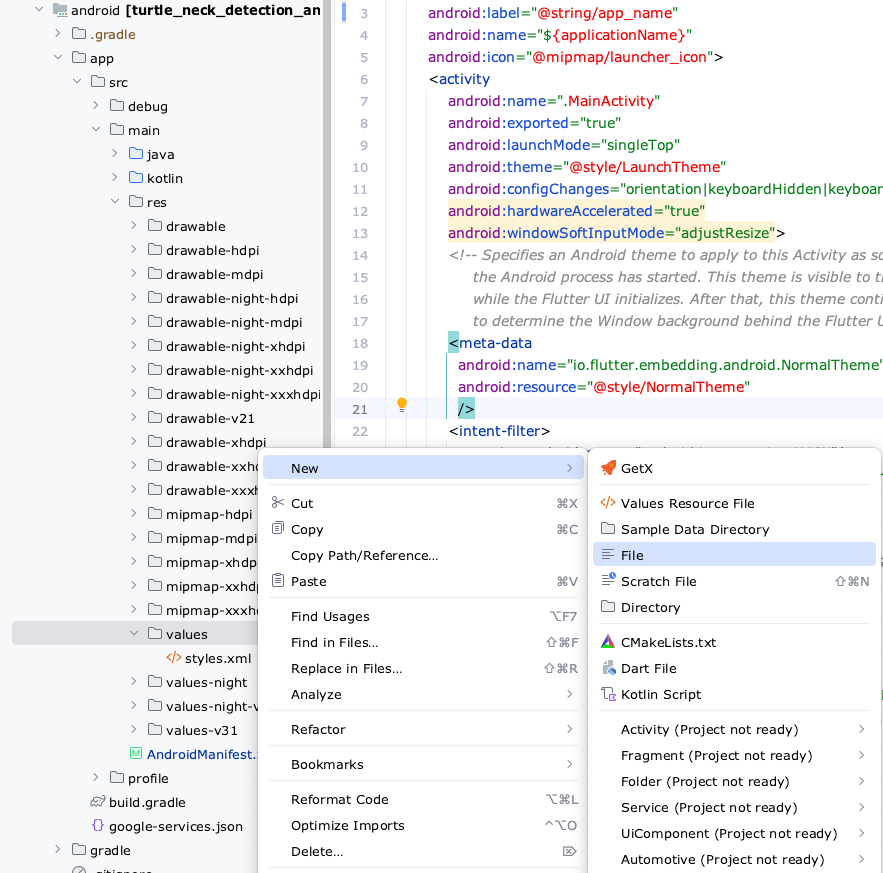설정-앱이전

앱 이전하기 클릭

내용들 입력

트랜젝션 ID 확인방법
Redirecting...
payments.google.com
이동전,이동할 구글계정이 로그인된상태로 위 링크를들어가면 아래처럼 나옴
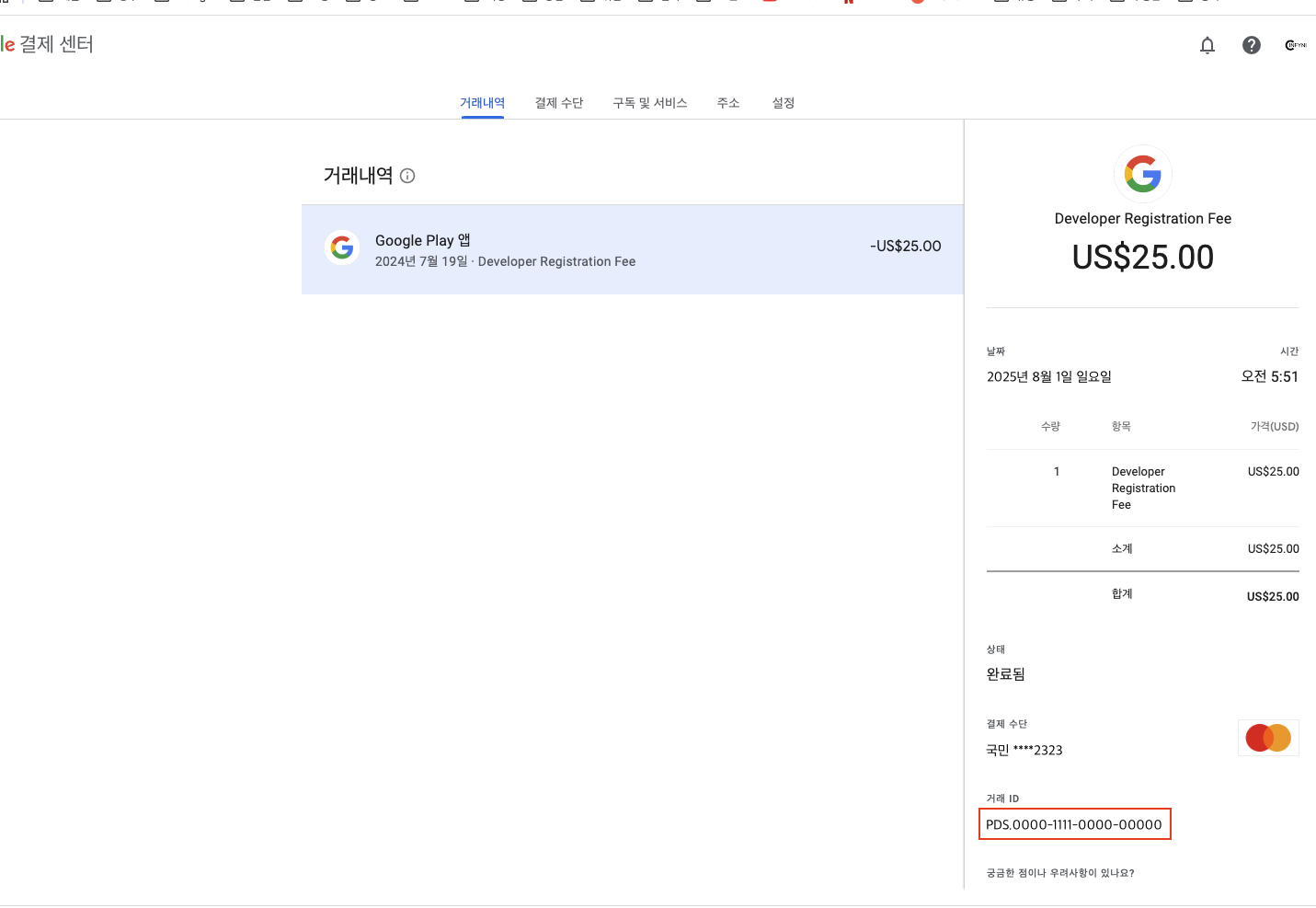
새 개발자 계정 확인방법
홈- 계정id or 개발자계정 - 계정id 두곳에서 id 확인 가능
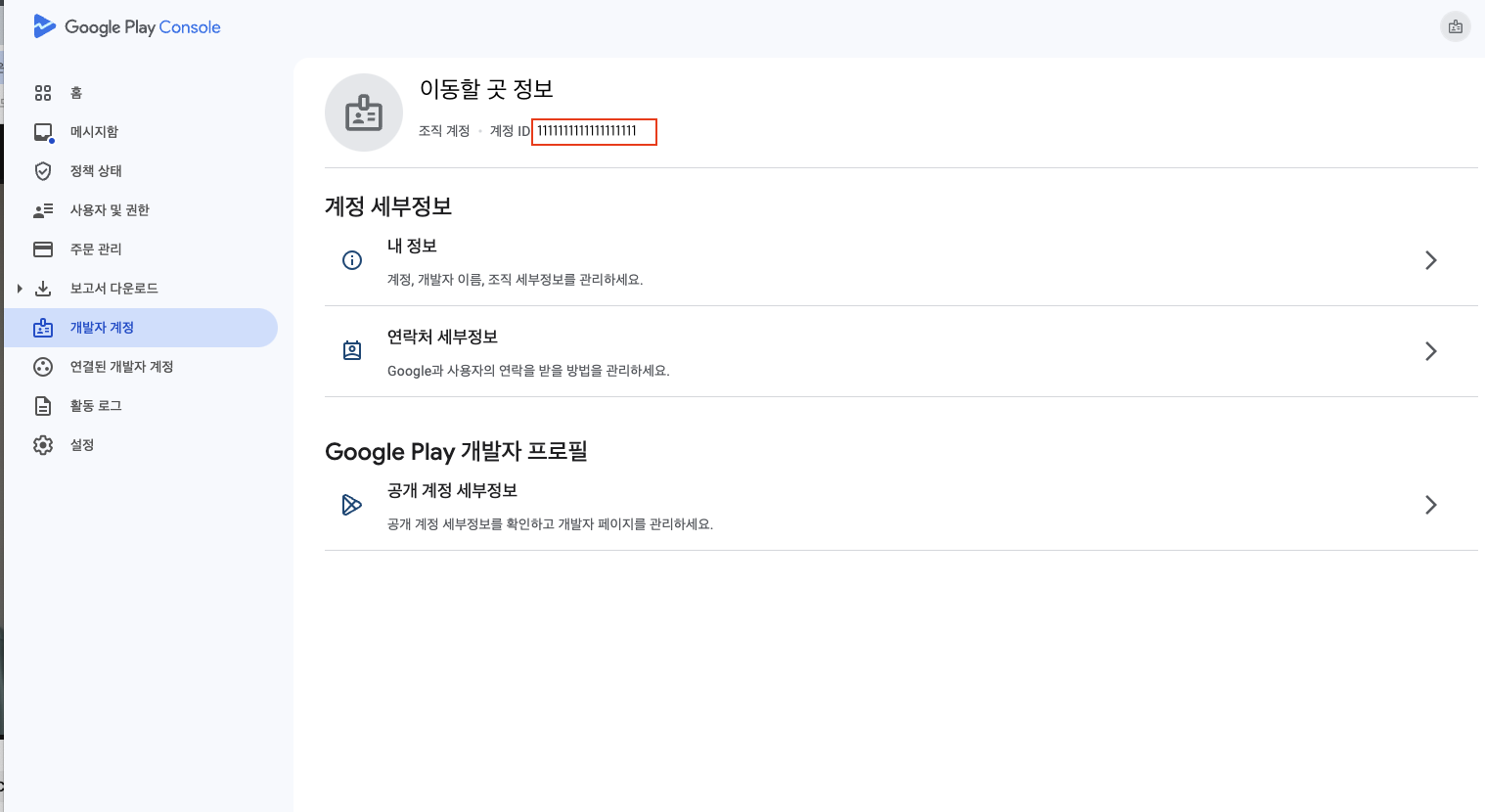
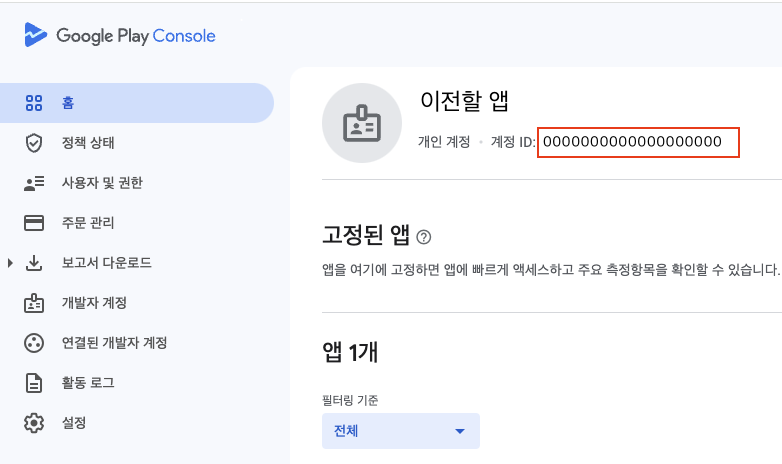
모두 입력후 검토 누르면 끝
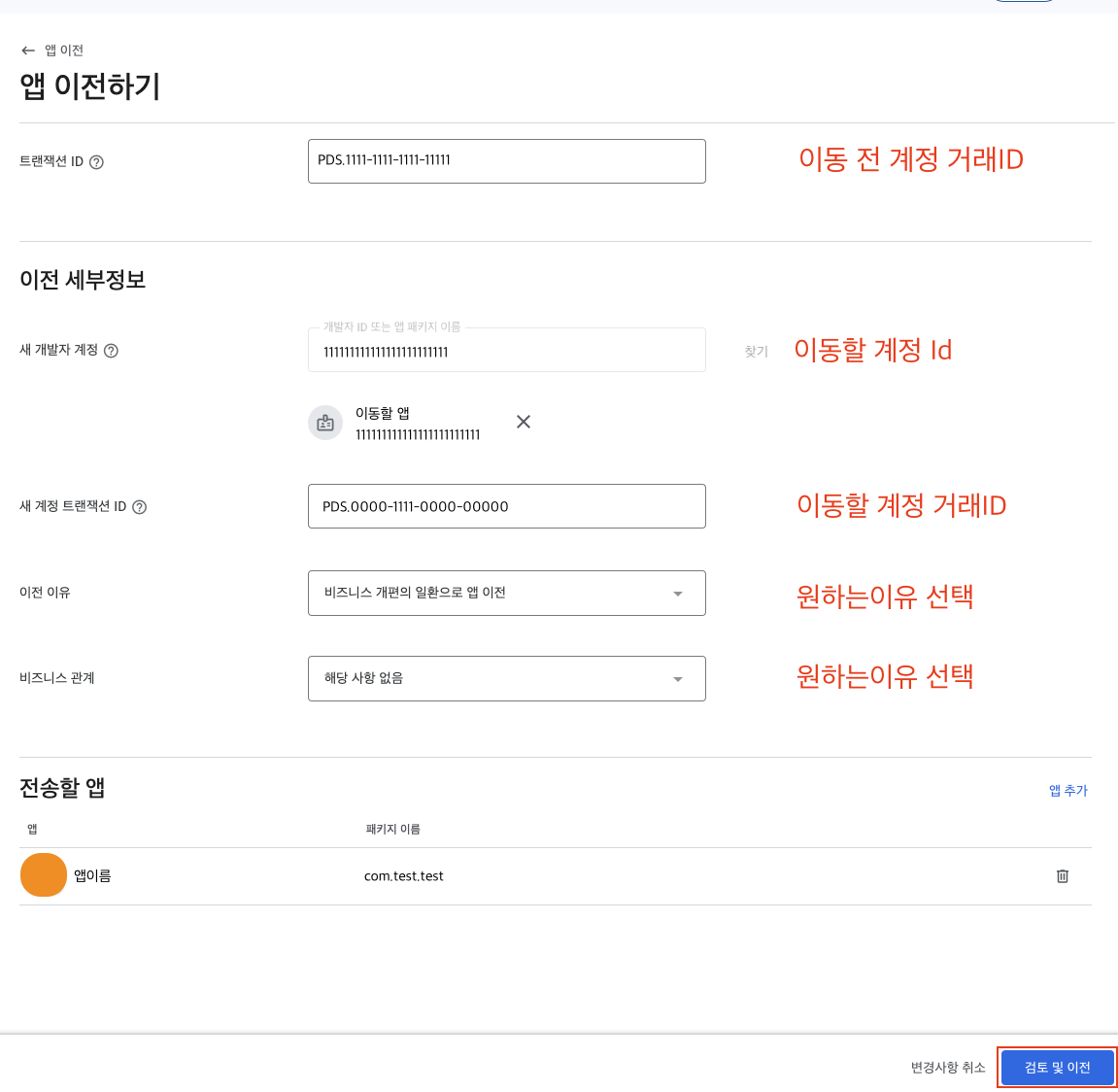
이전신청하면 바로되지않고 메일로 승락을 한번더 해야 이전진행이된다
그이후 보통 하루이상 뒤에 이동이되는듯
'android > etc' 카테고리의 다른 글
| android home버튼 실행시키기 (0) | 2022.02.17 |
|---|---|
| 스토어별 업로드시 주의사항 (0) | 2022.02.09 |
| android color ,dark mode (0) | 2022.02.04 |
| app version check (0) | 2021.11.18 |
| android 내가만든 파일 흔적 자동으로 남기기 (1) | 2020.05.08 |